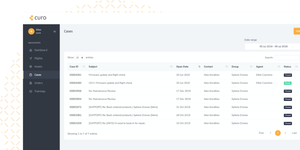DJI has released an update to its DJI Terra taking it to version 3.5.0. This new update brings improvements to point clouds, seven-parameter transformation, improved troubleshooting, bug fixes, and more.
Seven-Parameter Transformation for 2D, 3D Reconstructions
If you are mapping multiple regions in a small area, say within 50km2, or there’s a single construction area that needs to be mapped regularly, you can use the new seven-parameter transformation feature in DJI Terra to make your 2D or 3D reconstruction models more accessible.
With seven-parameter transformation, a known coordinate system can be converted to a local coordinate system without placing or marking ground control points (GCPs). In simple words, you can convert WGS84 locations used by GPS to local datum coordinates. In addition, LiDAR data can also be transformed into the local coordinate system through seven-parameter transformation.
The feature can prove handy in some large-scale survey scenarios too. For example, while mapping a large area, you would want the output in a projected coordinate system (PCS). The seven-parameter transformation process can reduce the error between coordinate conversions when the projection of the target coordinate system is unknown.
To use this feature, go to Reconstruction Mission –> Advanced –> Output Coordinate System –> Seven-Parameter Transformation. On the displayed dialogue box, add coordinate information directly or import files.
Known Coordinate System Database in DJI Terra
With this update, we have also added support to select vertical and horizontal coordinate systems for the United States, Germany, Denmark, and Japan when generating 2D and 3D reconstructions.
To use this feature, go to Reconstruction Mission –> Advanced –> Output Coordinate System –> Known Coordinate System.
Select “Horizontal coordinate system database” and “Vertical coordinate system database” from the “Horizontal Datum Settings” and “Geoid Settings” in the drop-down menu. Input the coordinate system name or authorisation code and select the desired coordinate system in the searching results. Then, tap “OK”.
If the selected vertical coordinate system requires importing the corresponding geoid file, you can search and download it here. Once you import the downloaded file to DJI Terra, you can start the reconstruction process.
Please note that in the current version, you need to check the description of the geoid file to know which one to choose.
Refining Water Bodies in 3D Reconstruction
When your reconstruction area covers a large area of water surfaces, enable the “Refine Water Surface” feature in “Advanced Settings” and DJI Terra will automatically identify and refine water bodies for you.
Combining Multiple Point Clouds
If you’ve conducted multiple scans of an area or an object, but now need to accumulate all the data into one comprehensive point cloud, try the new “Merged Outputs” feature in DJI Terra. This functionality supports output in PLY, LAS, or PCD formats.
LiDAR Point Cloud Process Quality Report Improvements
DJI Terra creates quality reports of all missions to ensure that the results meet your accuracy standards. With v3.5.0, we are adding warnings to the quality report of LiDAR point cloud missions to explain possible reasons for low accuracy or missing point clouds, if any.
Enhanced Block Splitting Options
While you could already select the block splitting mode for efficient data management and updates during 3D reconstructions, now you can see the exact block count and assign different names to Auto and Custom blocks as well.
Troubleshooting Optimisations
DJI Terra now offers troubleshooting instructions alongside reconstruction error prompts, so your issues can be resolved at the earliest. However, if there is a software error or if Terra crashes during a mission, you will now be able to access the corresponding log file using the keyboard shortcut “Ctrl+Alt+L” inside Terra or through the storage path below:
C:\Users\
You can export this log and send it to DJI Support for analysis.
Bug Fixes
The update includes the following bug fixes:
- Fixes an issue where content preview could not be updated by dragging after importing POS files.
- Fixes an issue that caused the flight route waypoint check to fail when KML or point cloud was changed in detailed inspection missions.
- Some S3MB format files could not be viewed properly in SuperMap.
- In 2D reconstruction data with a vertical camera angle of less than 35°, memory consumption was high.
- When the aero triangulation results were dragged downward in a Region of Interest (ROI) with the angle of positive view, the results appeared enlarged.
- Some multispectral tasks would see a partial loss of results after breakpoint construction.
Source: DJI